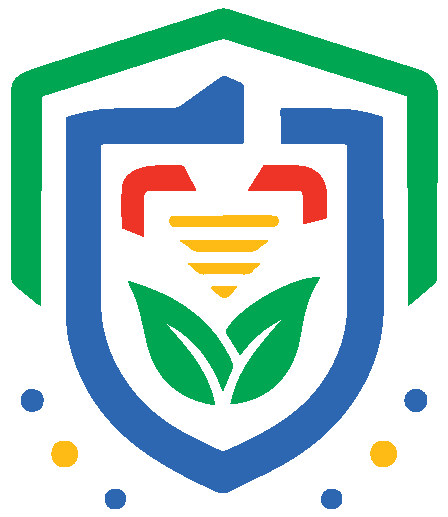Would you like to host a User Guide on your site to help your users navigate through SecureDocuSend?
Well you’re in luck!
We’ve created this simple guide for you to provide to all of your users that will go over the initial basics, like how to view your fax number, how to send a fax, and how to navigate to your fax history.
You may host it on your website, print it out, or simply point users to this page. Need help making this right for your situation? Simply email support@documo.com and we’ll assist you.
Welcome to Secure.docusend
Accessing the Service
Log into the service: securedocusend.com The username is an authenticated email address and passwords are set up upon first login). See the user help section for assistance on common tasks including sending and receiving faxes: Securedocusend
Changing the Password
This service uses an username and password unique to the system.
Steps to change the password:
After you are logged into the service, select your name in the upper right hand corner
From the drop down menu, select “settings”
Select Password (located at the top)
Enter in your current password, and create your new password.
Select Change
Your Fax Number
Once logged into the portal, your fax number will be listed on the right hand side under “My Fax Numbers”
How to Send a Fax
Log into your account at securedocusend.com This will default you to your “send fax” view.
Steps to send a fax:
Enter your 10 digit fax destination number in the box next to the flax icon
You can also use the contact button to select a recipient from your contact list
Next, select your file you with to upload, drag & drop from your computer, or upload a file from a synced cloud storage account
Click the Send button. You’ll receive a pop up confirmation that will show the fax is processing
How to View Your History
From the main page, locate the left side panel
Select History
In the top right, choose All
Here is where you will find all inbound and outbound faxes
Click on the three dots to the far right to view/print, download, and look at the info of your faxes (this screen will give information into why a particular fax failed)
Need help?
If you need additional help, feel free to contact your admin team directly